How to Use Google URL Builder to Track Campaigns
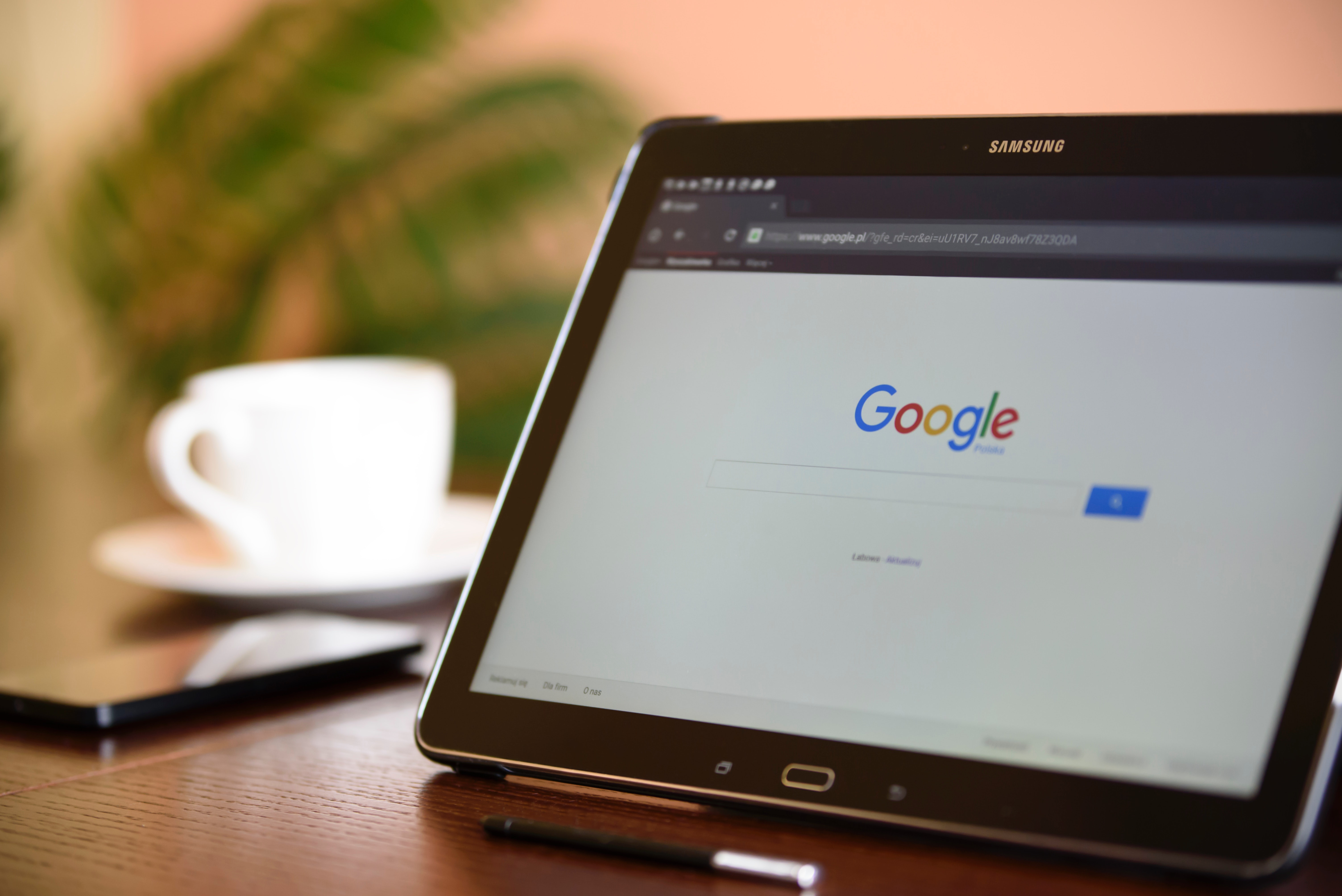
Last year we gave you some tips on what to measure in our Are Your Marketing Campaigns Successful post, now we want to go a step further and show you a great tool: URL Builder.
Before You Start
First and foremost (and probably easiest), is signing up to Google Analytics. Google Analytics allows you to see your website traffic, and gives you insight into how your customers use your site - an important part of your customer’s journey. Once you have a Google Analytics login, you can now use the free Google URL Builder to help track customers from all your different digital campaigns.
How It Works
Google Analytics is great - it gives you heaps of information about your customers once they are on your website. But how do we get insight into a specific digital marketing campaign? For example, how do we know our Twitter campaign is really driving traffic to the website? URL Builder allows you to do just that, by appending queries to the URL so that Google Analytics knows exactly where the customers have come from. This allows you to gauge what campaigns are working (and converting) customers. When you get to the URL builder it will look something like this:
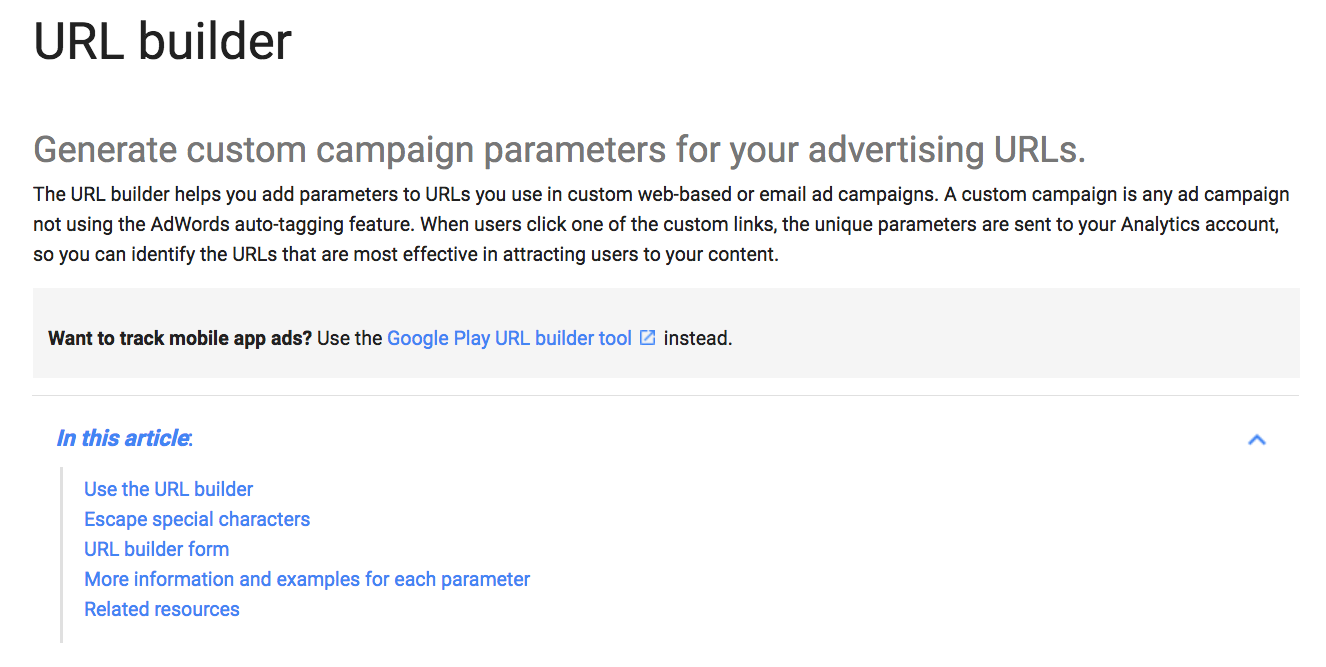
Scroll down a little to “URL Builder Form” this is the tool itself.
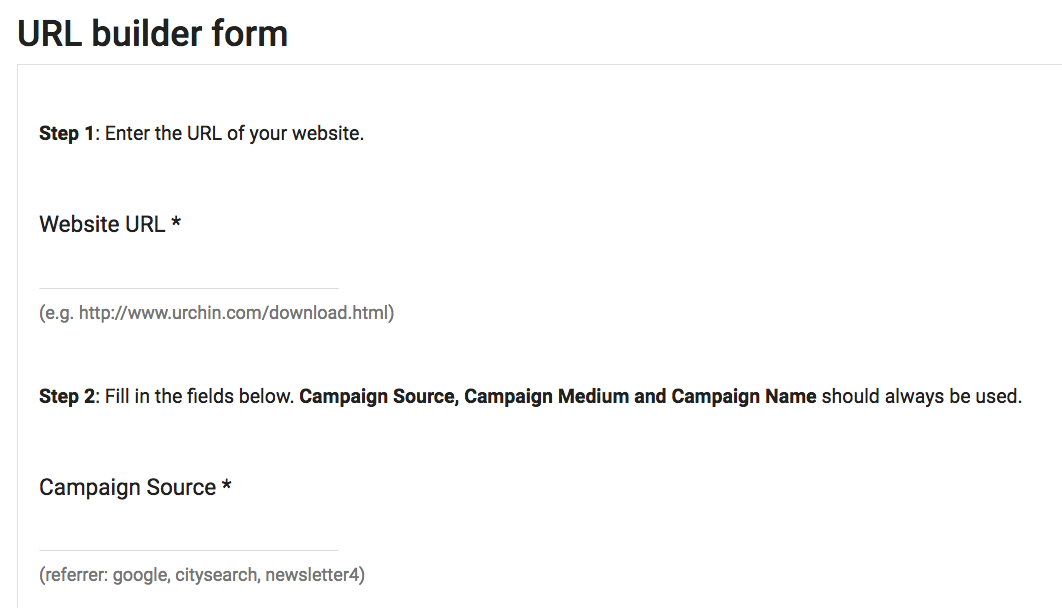
Here, you need to add your URL, along with all the other variables such as Campaign Source, Campaign Medium and Campaign Name. We’ve used an example below to make it easier to understand.
Example
We want to create a campaign on Facebook for one of our blogs. Below is how we would fill out the URL Builder form.
Website URL (the URL that you want to send customers to): https://www.ticketsolve.com/blog/are-your-marketing-campaigns-successful
Campaign Source (the referrer i.e Facebook, Twitter, Mailchimp): Facebook
Campaign Medium (the marketing medium i.e email, banner ad, page): Page
(Campaign Term we are not using as we are not using any paid keywords)
Campaign Content Blog Post Campaign Name (use something that you can identify easily): Marketing Campaigns Blog
Next you need to click the generate URL button, and Google will append all the variables to the URL as shown below: http://www.ticketsolve.com/blog/are-your-marketing-campaigns-successful?utm_source=Facebook&utm_medium=Page&utm_campaign=Marketing%20Campaigns%20Blog
You can go ahead and use a URL shortener if you like (we like https://bitly.com/), as some of the URL’s can be monsters. You can also decide not to show the URL in the Facebook post. When we eventually run this campaign in Facebook, we would use some captivating copy and imagery along with the URL above. When customers click on that URL they will get taken to that specific blog post.
Behind the scenes, Google will have created a campaign within your Google Analytics so that you can track the effectiveness of this specific campaign. To see this information go the the acquisition menu within Google Analytics and click on all campaigns.
As Ticketsolve integrates fully with Google Analytics, not only will you be able to see the number of customers going to your site from the campaign, but also the number of transactions and revenue generated from it. So using the Google URL Builder allows you to simply and effectively track your campaigns to see what is working and what is not.
If you would like to know more about how Ticketsolve can help please get in touch!
Categories
Recent posts
Archive
- December 2025 (2)
- November 2025 (1)
- October 2025 (3)
- September 2025 (1)
- August 2025 (3)
- July 2025 (3)
- June 2025 (3)
- May 2025 (4)
- April 2025 (5)
- March 2025 (5)
- February 2025 (4)
- January 2025 (4)
- December 2024 (3)
- November 2024 (5)
- October 2024 (4)
- September 2024 (7)
- August 2024 (5)
- July 2024 (3)
- June 2024 (3)
- May 2024 (3)
- April 2024 (3)
- March 2024 (4)
- February 2024 (5)
- January 2024 (3)
- December 2023 (3)
- November 2023 (4)
- October 2023 (4)
- September 2023 (5)
- August 2023 (3)
- July 2023 (4)
- June 2023 (4)
- May 2023 (5)
- April 2023 (4)
- March 2023 (4)
- February 2023 (5)
- January 2023 (4)
- December 2022 (4)
- November 2022 (3)
- October 2022 (4)
- September 2022 (5)
- August 2022 (2)
- July 2022 (4)
- June 2022 (5)
- May 2022 (4)
- April 2022 (5)
- March 2022 (3)
- February 2022 (4)
- January 2022 (4)
- December 2021 (2)
- November 2021 (3)
- October 2021 (5)
- September 2021 (4)
- August 2021 (4)
- July 2021 (3)
- June 2021 (4)
- May 2021 (2)
- April 2021 (4)
- March 2021 (5)
- February 2021 (4)
- January 2021 (5)
- December 2020 (4)
- November 2020 (4)
- October 2020 (5)
- September 2020 (5)
- August 2020 (4)
- July 2020 (7)
- June 2020 (5)
- May 2020 (5)
- April 2020 (5)
- March 2020 (8)
- February 2020 (4)
- January 2020 (5)
- December 2019 (3)
- November 2019 (5)
- October 2019 (4)
- September 2019 (4)
- August 2019 (5)
- July 2019 (4)
- June 2019 (4)
- May 2019 (5)
- April 2019 (4)
- March 2019 (4)
- February 2019 (3)
- January 2019 (5)
- December 2018 (4)
- November 2018 (8)
- October 2018 (2)
- September 2018 (3)
- August 2018 (5)
- July 2018 (4)
- June 2018 (4)
- May 2018 (1)
- April 2018 (1)
- March 2018 (3)
- February 2018 (2)
- December 2017 (2)
- November 2017 (3)
- October 2017 (4)
- September 2017 (2)
- August 2017 (1)
- July 2017 (5)
- June 2017 (3)
- May 2017 (2)
- April 2017 (3)
- March 2017 (2)
- February 2017 (3)
- January 2017 (3)
- December 2016 (4)
- November 2016 (1)
- September 2016 (1)
- July 2016 (3)
- June 2016 (1)
- May 2016 (2)
- April 2016 (2)
- February 2016 (1)
- January 2016 (3)
- December 2015 (2)
- September 2015 (1)
- August 2015 (2)
- July 2015 (1)
- June 2015 (2)
- May 2015 (2)
- April 2015 (5)
- March 2015 (2)
- February 2015 (2)
- January 2015 (4)
- December 2014 (3)
- November 2014 (3)
- October 2014 (2)
- September 2014 (3)
- August 2014 (3)
- July 2014 (3)
- June 2014 (7)
- May 2014 (6)
- April 2014 (3)
- March 2014 (2)
- February 2014 (1)
- January 2014 (3)
- December 2013 (1)
- August 2013 (1)
- June 2013 (1)
- April 2013 (1)
Sign up for regular updates


