Need Auto Onsale Functionality?

Regardless of the time or day, we watch closely to make sure everything is a success for our customers. Still, there is a lot to when an onsale is approaching.
For example, if you wanted a given event (say, your onsale) to appear in the listing and be available for booking, you have to do it by manually updating this event. There are some advantages to this of course, as it allows you to be in full control of the timing.
But a lot of our customers told us that, what would be really helpful is a sort of "set it and forget it" function. Thus, was born the Auto Onsale. Now you can create a specific onsale date and time - and well - set it and forget it.
Great! So how do you set up an Auto Onsale?
- Go to the desired event settings page.
- Search for "Onsale_Time" setting.
- Pick a date and time for the event to be available and click "Save".
- Wait for the magic to happen.
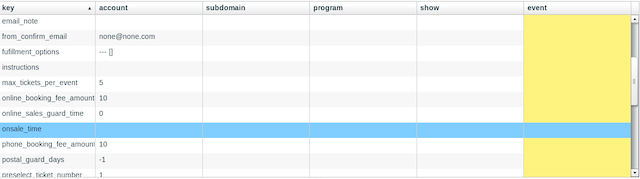
When the given date and time comes, your event will be listed and enabled for booking. No other settings will be updated automatically. The Auto Onsale is an added extra, so if you prefer to continue to manually enable your events you can. That's it! We hope it takes some of the stress out of onsale day!
Need help setting up your Auto Onsale? Give us a shout we'll be happy to help you.
*Note that the timezone used for this is GMT (UK and Ireland). If, for any reason, you are using the application from a different timezone, remember to convert it first.
Categories
Recent posts
Archive
- December 2025 (2)
- November 2025 (1)
- October 2025 (3)
- September 2025 (1)
- August 2025 (3)
- July 2025 (3)
- June 2025 (3)
- May 2025 (4)
- April 2025 (5)
- March 2025 (5)
- February 2025 (4)
- January 2025 (4)
- December 2024 (3)
- November 2024 (5)
- October 2024 (4)
- September 2024 (7)
- August 2024 (5)
- July 2024 (3)
- June 2024 (3)
- May 2024 (3)
- April 2024 (3)
- March 2024 (4)
- February 2024 (5)
- January 2024 (3)
- December 2023 (3)
- November 2023 (4)
- October 2023 (4)
- September 2023 (5)
- August 2023 (3)
- July 2023 (4)
- June 2023 (4)
- May 2023 (5)
- April 2023 (4)
- March 2023 (4)
- February 2023 (5)
- January 2023 (4)
- December 2022 (4)
- November 2022 (3)
- October 2022 (4)
- September 2022 (5)
- August 2022 (2)
- July 2022 (4)
- June 2022 (5)
- May 2022 (4)
- April 2022 (5)
- March 2022 (3)
- February 2022 (4)
- January 2022 (4)
- December 2021 (2)
- November 2021 (3)
- October 2021 (5)
- September 2021 (4)
- August 2021 (4)
- July 2021 (3)
- June 2021 (4)
- May 2021 (2)
- April 2021 (4)
- March 2021 (5)
- February 2021 (4)
- January 2021 (5)
- December 2020 (4)
- November 2020 (4)
- October 2020 (5)
- September 2020 (5)
- August 2020 (4)
- July 2020 (7)
- June 2020 (5)
- May 2020 (5)
- April 2020 (5)
- March 2020 (8)
- February 2020 (4)
- January 2020 (5)
- December 2019 (3)
- November 2019 (5)
- October 2019 (4)
- September 2019 (4)
- August 2019 (5)
- July 2019 (4)
- June 2019 (4)
- May 2019 (5)
- April 2019 (4)
- March 2019 (4)
- February 2019 (3)
- January 2019 (5)
- December 2018 (4)
- November 2018 (8)
- October 2018 (2)
- September 2018 (3)
- August 2018 (5)
- July 2018 (4)
- June 2018 (4)
- May 2018 (1)
- April 2018 (1)
- March 2018 (3)
- February 2018 (2)
- December 2017 (2)
- November 2017 (3)
- October 2017 (4)
- September 2017 (2)
- August 2017 (1)
- July 2017 (5)
- June 2017 (3)
- May 2017 (2)
- April 2017 (3)
- March 2017 (2)
- February 2017 (3)
- January 2017 (3)
- December 2016 (4)
- November 2016 (1)
- September 2016 (1)
- July 2016 (3)
- June 2016 (1)
- May 2016 (2)
- April 2016 (2)
- February 2016 (1)
- January 2016 (3)
- December 2015 (2)
- September 2015 (1)
- August 2015 (2)
- July 2015 (1)
- June 2015 (2)
- May 2015 (2)
- April 2015 (5)
- March 2015 (2)
- February 2015 (2)
- January 2015 (4)
- December 2014 (3)
- November 2014 (3)
- October 2014 (2)
- September 2014 (3)
- August 2014 (3)
- July 2014 (3)
- June 2014 (7)
- May 2014 (6)
- April 2014 (3)
- March 2014 (2)
- February 2014 (1)
- January 2014 (3)
- December 2013 (1)
- August 2013 (1)
- June 2013 (1)
- April 2013 (1)
Sign up for regular updates


